
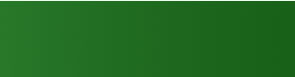

|
|
|||||||
|
|
 |
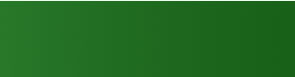 |
|
||||
|
|
|
|
|
|
|
||
 |
|||||||
|
|
|||||||
|
 |
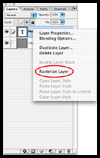 |
Then Right Click (PC) or Cmd+Click (Mac) on your type layer and select "Rasterize Layer" from the flyout menu. |
 |
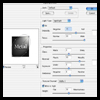 |
Then click back on your Layers pallette and go to Filter>Render>Lighting Effects and make sure your settings look like this. |
 |
 |
Now you should have something like this. |
 |
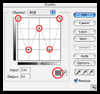 |
Go to Image>Adjustments>Curves, Ctrl+M (PC) or Cmd+M (Mac), and make your graph look like this by clicking and dragging. |
 |
 |
In the end you should have somethig like this. |
 |
 |
To achieve the final effect I just added a 2px. black stroke and a drop shadow using the layer effects, play around to see what you can get |