
|
|
What
is WebCT?
To Understand WebCt Go to Triton's Homepage for VIrtual Campus. Scroll near the bottom of the page and click on "view presentation" and go through it. Download the PDF file which is a great resource for online help. Print it out and keep in a folder. This is a great resource. Find the link for orientation to register for WebCt instruction. Second thing you can do is the online "Tutorial" under the Virtual Campus homepage. This will allow you to review basic internet skills like what types of plg-ins you will need, system requirements, and understanding how to navigate throught the virtual campus. System Requirements for WebCt WebCT
appears to work best when viewed using Netscape
Navigator version 7.1 or Internet Explorer 6.0. If you do not
currently have one of these versions on your computer, you will
need to install one on your computer or use one of the computers
on campus to access the site.
WebCT
User Name and Password User
Name: firstnamelastname All lowercase,
no spaces NOTE: even though a student with the name Timothy may go by “Tim” the school database would most likely have him listed as “Timothy,” so to properly access WebCT he must use his full first name to access WebCT. Password: How
do I access WebCT?
This course has been designed with direct links to the WebCT items related to the course. By clicking on Schedule, Grades, or various links in the Classroom you will activate the WebCT account associated with this course. By clicking on various links throughout this course you will prompt the WebCT User Name and Password dialogue box:
Enter the appropriate information (User Name/Password information is described above) and click OK.
Accessing
All Online Courses First, you will first need to point your browser – Netscape Navigator or Internet Explorer – to: http://online.triton.edu:8900
After
entering your User Name and Password, click on the “OK” button in
the dialogue box.
Using
WebCT Private Mail There are four default folders for each user. All: contains all messages; Draft: contains all unsent messages; Inbox: contains all received messages; Outbox: contains all sent messages. Click on the Mail tool to get into the feature Your current mail folders will appear showing you how many messages you have and which ones are unread Click Compose
Message. The Compose Message window appears. Complete the
Send to text box by typing the name of the recipient(s) or viewing
the list of possible recipients. Complete the
subject line, and type your message in the text box. Blank subjects
or messages are NOT allowed. If you would
like to attach a file Click Send. The mail is sent and a copy is placed in the Outbox folder. From the Mail
Folders table, click the folder that contains the mail that you
would like to read. The Mail Messages screen appears. To display
any mail that was just sent, click Update Listing. Click the hyperlink
to the message that you would like to read. Note: only unread messages
are listed; to view all messages, click Show All. If the mail
includes a file attachment you'll see a paper clip icon. Note: for
security reasons, it is recommended that you download the attachment
to your own computer before you view it, but you can just open it
directly through WebCT. To download
the file attachment, click the paper clip icon, and then follow
the instructions for downloading from your browser. When the download
is complete, click Done. When you have finished reading the mail, you can either close the message (Click Close. The Mail Messages screen appears) or forward the mail, reply to it, or download the message. Marking all mail as read From the Mail
Folders table, click the folder that contains the mail that you
would like to mark. The Mail Messages screen appears. Display the
messages that you would like to mark. By default, only unread messages
are listed; to view all messages, click Show All. Click Mark all as read. The message: There are no unread messages in this folder appears. Marking selected mail as read From the Mail
Folders table, click the folder that contains the mail that you
would like to mark. The Mail Messages screen appears. Display the
messages that you would like to mark. By default, only unread messages
are listed; to view all messages, click Show All. Select the messages
that you would like to mark as read. From the Apply to selected message(s) below drop-down list, select Mark as read. Click Go.
After you have
typed up your assignment and saved it to your computer: Click the
Assignment Drop Box from the WebCT Home Page (you can access the
WebCT home page via links on the Classroom page). The Assignments
screen appears. Click the hyperlinked
name of the assignment you want to submit. The Assignment Instruction
screen appears. To choose the
file to upload, click Student Files. The View/Upload Files For Assignments
screen appears. Click Upload.
The Upload File For Assignment screen appears. To locate the
file, click Browse to open your local computer's browser (note you
may have to change the files of type box at the bottom of the browse
window to view "all files"). Select the
file by clicking on it. The Upload File For Assignments screen reappears,
with the name of the file shows in the Filename text box. To upload the
file, click Upload. The View/Upload Files For Assignments screen
reappears. Click the Return
to Assignment hyperlink. The Assignment Instruction screen reappears.
To submit the
assignment, click Submit Assignment. The Submit Assignment screen
appears. Click Submit
Assignment. A confirmation box appears asking you to confirm the
procedure. Click OK. The Assignments screen reappears, with the message Not Graded appearing in the Status column. When the assignment has been graded by your instructor, this message changes to a hyperlink that says Graded and your grade appears in the Grade column. Click the hyperlink to view your instructor's comments about your work.
If a student accNameentally gets knocked off-line the student should immediately attempt to get back into the quiz and continue where he or she left off. Please note that the time available that appears on the clock only updates when the student clicks the save button and/or submits the quiz. The time is still counting down on the server even though it may not have changed on the screen. To pick a correct answer click in the check box before the answer you think is correct. At the end of each question click the SAVE button. When you have answered all questions be sure to click the FINISH button. When asked if you want to submit the quiz for grading say YES.
After you click the submit button, your quiz or test will be immediately graded by WebCT and you can check your answers and score by clicking on the "view results button" in WebCT. Below is an example of how questions are scored.
By default, the Bulletin board contains three public topics (see below) and then the instructor creates however many other topics are needed for the course: All: contains all messages from all public topics/conferences; Main: the main discussion area; Notes: messages related to a page of content in a Content Module.
Click on the
Discussion Board Icon from the WebCT Homepage to get into the feature. Your current bulletins categories will appear showing you how many postings you have in each category and which ones are unread. You can also see which conferences are private or public. To Post a Message Once insNamee
the Discussion Board, click the topic that you want to post a message
to. (The Discussion Messages window appears). Click Compose
Message" towards the top of the screen. The Compose Message window
appears. Make sure your
topic is showing the correct forum you wish to post your message
in. * If not, click the down arrow and choose the correct one. Complete the
subject line, and type your posting in the text box. Blank subjects
or messages are NOT allowed. Click Post. Your message is posted on the Bulletin Board. To attach a file to the Discussion Board: Click the Browse
button and locate the file that you would like to attach. (please
note: you may have to change the files of type at the bottom of
the browse box to show "all files"). After selecting
the file to be attached and it's name shows up next to the Browse
box click Attach File. The filename
appears underneath the Attach file box with a check box next to
it. Select the check box next to the filename or click the delete attachments button. Reading a posting on the Discussion Board After clicking
on the discussion board icon from the WebCT homepage, click the
topic that contains the messages that you want to read. The Messages
screen appears. To display
any messages that were just sent, click Update Listing. Click the hyperlink
to the message that you want to read. If the message
includes a file attachment you'll see a paper clip icon. Note: it
is recommended that you download the attachment to your own computer
before you view it. To download
the file attachment, click the paper clip icon, and then follow
the instructions for downloading from your browser. When the download
is complete, click Done. When you have finished reading the message, you can either close the message. (click "Close". The Messages screen appears) reply or download the message. Replying to a message From the Discussion
table, click the topic that contains the message that you want to
reply to. The Messages screen appears. Click the message
that you want to reply to. The message appears. Click Reply.
The Compose Message window appears. Type your message
in the text box. Click Send. Marking all postings as read From the Discussions
table, click the topic that contains the messages that you want
to mark. The Messages screen appears. Display the
messages that you want to mark. By default, only unread messages
are listed; to view all messages, click Show All. Click Mark all as read. WebCT Help section compiled by Marcy Satterwhite; edited by Amy Hornbrook. |
|||||||||||||
| Instructor: Urbi Ghosh Course Name Triton College |
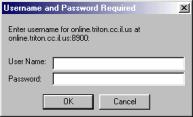
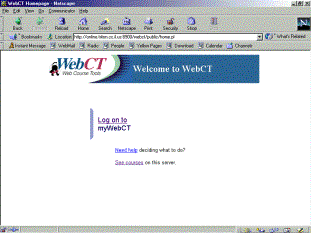
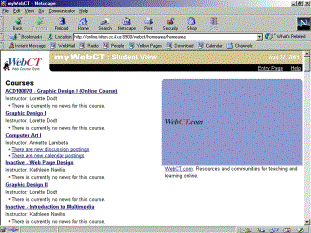
 Mail
allows you and your instructor and fellow students in this course
to send private mail messages to each other without having to go
through an outsNamee email program. As long as you have internet
access and access to this WebCT course site, you will be able to
send and receive email messages. This is the preferred method
of communication with your instructor.
Mail
allows you and your instructor and fellow students in this course
to send private mail messages to each other without having to go
through an outsNamee email program. As long as you have internet
access and access to this WebCT course site, you will be able to
send and receive email messages. This is the preferred method
of communication with your instructor.  The
Assignment Drop Box enables students to attach their assignments
directly into WebCT in an organized manner. Instructors can then
open the assignments, grade them and post scores and comments directly
into WebCT. By using this tool a corresponding column for grades
is added in the Student Management Feature of WebCT where students
can access their personal point totals.
The
Assignment Drop Box enables students to attach their assignments
directly into WebCT in an organized manner. Instructors can then
open the assignments, grade them and post scores and comments directly
into WebCT. By using this tool a corresponding column for grades
is added in the Student Management Feature of WebCT where students
can access their personal point totals.  There
is a time limit for each quiz and/or test, so make sure you are
aware of how much time you have before you start the quiz or test.
Once a quiz is accessed the clock starts and continues counting
down until the student actually submits the quiz for grading. Once
the time runs out, the student will no longer be able to save new
answers and must submit the quiz for grading.
There
is a time limit for each quiz and/or test, so make sure you are
aware of how much time you have before you start the quiz or test.
Once a quiz is accessed the clock starts and continues counting
down until the student actually submits the quiz for grading. Once
the time runs out, the student will no longer be able to save new
answers and must submit the quiz for grading. 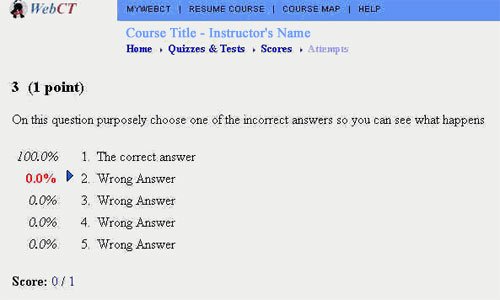
 WebCT
Discussion Board allows you and your fellow classmates to post,
read, and search for messages. The Discussion Board is divNameed
into different topics or conferences set up by the instructor.
WebCT
Discussion Board allows you and your fellow classmates to post,
read, and search for messages. The Discussion Board is divNameed
into different topics or conferences set up by the instructor.